How to run the program compatibility wizard in windows XP for specific game or program that support windows 95 or windows 98?
 |
| How to run program in winndows XP |
From here check the "Run this program in compatibility mode for". Now you can change the Display settings marked with red arrow. You also choose the operating system compatibility from here. See below picture
 |
| How to run program in winndows XP |
From above picture we can see that there are four/4 earlier operating systems of windows XP.
How to run the program compatibility wizard in windows Seven/7 for specific game that support earlier windows operating system such as windows xp,windows 95 and windows 98?
To run your desired program in windows seven/7 right click on desired program .exe file, click on properties and move to Compatibility tab. see below picture
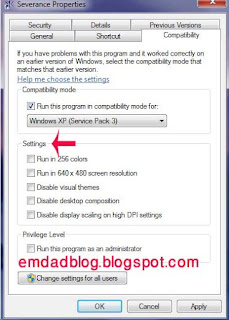 |
| How to run winndows XP program in windows 7/seven |
See above picture carefully and compare the differences between windows XP and Windows seven/7 . In windows xp there are three options for display settings but windows seven/7 has more then three options. Now see the operating system compatibility options in below picture
 |
| How to run winndows XP program in windows 7/seven |
In above picture you can see that windows seven/7 has more operating system compatibility rather then windows XP operating system compatibility.
Now after choosing your operating system compatibility and display settings for your desired program click apply and OK.
Now start the program and enjoy the operating system compatibility utility.
No comments:
Post a Comment
Let us know, what you think about this blog